Now that you know how to set up the KeySwitch & Expression Map and to connect it with your own built and customized rack, you can apply your new knowledge to connect in the same way Ableton’s pre-configured and ready-made Multi-Articulation-Racks.
It does not matter whether they are a standard instrument of the Ableton Live Suite or if you bought an additional Ableton pack as I did it once for example with this ProjectSAM Orchestral Ensemble Essentials Pack.
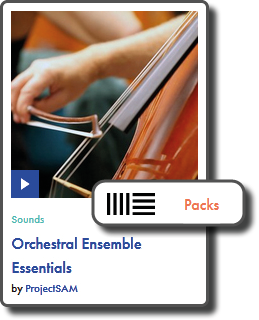
The patch Strings Ensemble ALL combines, as the name suggests, all available articulations in a single instrument – Sustain, Tremolo, Spiccato, Staccato and Pizzicato.

At first sight, it looks a little bit more complex, because we are actually dealing with two racks that are combined with each other – yes, you can put a rack in a rack in a rack in a rack…;-) One doubles the ocatave and the other changes the articulations. Let us have a closer look to the one with the articulations:

Does anything look familiar? Exactly! We can see as well eight Macro Controls, the Chain List with different articulations, and if we activate the Chain button, it opens for us the Chain Select Editor in which we can see the Chain Zones of the rack. Everything is almost exactly as we prepared it ourselves before. And if we turn the first Macro Control called “Playing Style”, we can even see how the Chain Select Ruler moves from one articulation to another!

Hence, if you want to connect the KeySwitch & Expression Map with this instrument, you only have to map the Macro “Playing Style” to the KeySwitch & Expression Map as we did it in the last article with the Chain Selector. Then you enter the names and you pick up a Chain Value for each articulation. And now you are already able to draw as well the articulations of this instrument directly by their names in the timeline of the arrangement view. Or you can switch between them with your piano or MIDI controller.
However, there is one tiny difference, which has a big impact on the operation of your key switches.
At the beginning and end of each Chain Zone, you can see small light blue triangles that crossfade between articulations. This is a nice thing normally, but for the usage with the KeySwitch & Expression Map it means that the sound will stop as soon as you switch the articulation even if you have not stopped pressing the key on the piano. This is because at the new position of the Chain Select Ruler, the sound is faded out and the volume is set to zero. Accordingly, the instrument is still playing until it receives a Note Off message, but you cannot hear it anymore.
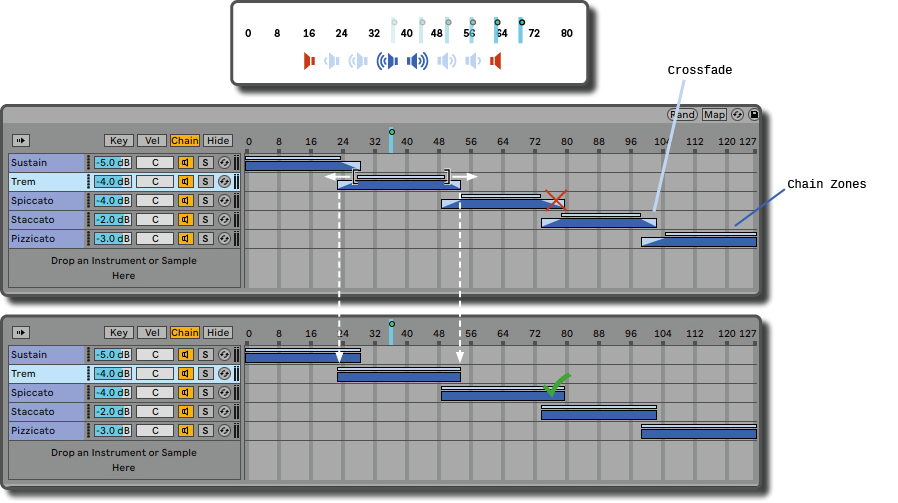
In that way you cannot change the articulation in advance or play short articulations like pizzicato or staccato during longer sustain notes. Hence, delete these crossfades!
If there is a big question mark hanging over your head now, have a look here and read the article What is MIDI in a nutshell to learn more about how the event-based MIDI protocol works.
Please note: Ableton’s Multi Articulation Racks such as the Orchestral Strings do not normally have crossfades, but I chose this example specifically in case you encounter it one day and wonder why there is no sound;-)



