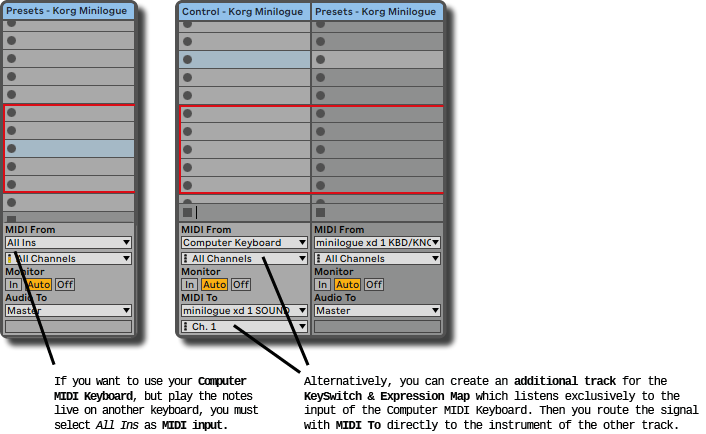Of course, you can also use your computer keyboard to control your key switches. As for a MIDI controller with pads, you have two options here again.
You can select with the mouse the KS controller and use the arrow keys of the computer keyboard to navigate between the pads.
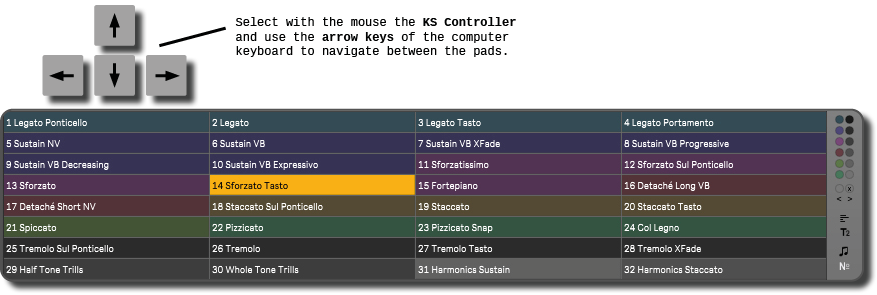
The second option is to use Ableton’s Computer MIDI Keyboard. This way you can easily switch between 15 key switches (without having to change octaves) and like with a piano, you are able to control the instance of the KeySwitch & Expression Map whose track is currently armed.
Here is an image which shows the letters and their corresponding notes.
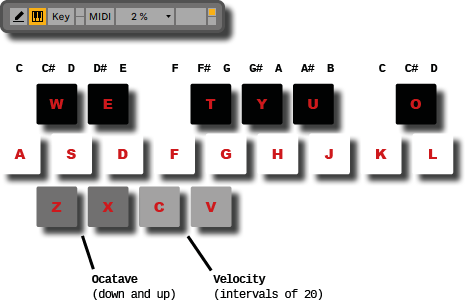
Attention! Some keys like D (Toggle Drum Rack), U (Unfold Selected Tracks) etc. are assigned to keyboard commands. This can lead to nasty surprises during a live gig if the Computer MIDI Keyboard at the top right of Ableton’s interface is not activated. Find here a list with all keyboard shortcuts in Ableton.
Please note that you can only use the Computer MIDI Keyboard together with a real keyboard if you have MIDI From set to All Ins. If your live set-up does not allow this, you can alternatively create an additional track for the KeySwitch & Expression Map that only listens exclusively to the input of the Computer MIDI Keyboard and sends then the parameters of your key switches directly to the instrument of the other track. But having two tracks for your instrument, unfortunately, dynamic arming of the tracks becomes more complicated 🙁