(only for Ableton 11)
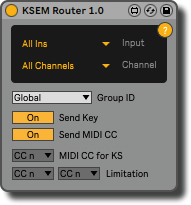
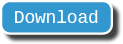
With the 4.2 update, the KeySwitch & Expression Map got a little friend called KSEM Router.
In the last two years, the subject came up repeatedly in the support that the KeySwitch & Expression Map filters out the MIDI CCs activated in it from the MIDI signal of the track. As described here, this is necessary to avoid interference and crosstalk. If you record MIDI CCs manually, they will also be captured in the MIDI clip of the track. Afterwards, the automation envelopes there would then mess up the playback. So my answer has always been to use Ableton’s Instant Mapping option to record MIDI CCs.
Unfortunately for all those users who do not have a MIDI controller with device controls, which you can easily activate as a control surface in Ableton’s preferences and then, for example, comfortably control the custom bank of the KeySwitch & Expression Map with it.
However, there were also other users who simply wished to arm the track and record CCs as usual. Or finally those, who preferred using a big slider or mod wheel on their keyboard instead of small knobs on a MIDI controller which might even be complicated to reach when sitting at the keyboard.
Thanks to a new feature in Max 8.1.6 and Ableton 11, this is now possible. But we have to do a little trick – the KSEM Router! You can insert the device into the same track or anywhere else in your Ableton project to receive a MIDI signal directly from a keyboard or MIDI controller which will be then forwarded directly to the KeySwitch & Expression Map. This way, the signal passes not through the track’s MIDI clip first and leave there unwished automation envelopes.
And it gets even better! If you use the KSEM Router in combination with a separate keyboard for your key switches, you can even say goodbye to so-called ghost notes in the MIDI clip, which usually occur when you record articulations manually with the keyboard.
Below is a Quick Start Guide for all those who are in a hurry. Afterwards, the different settings will be explained in more detail.
But before that, all users who work on older versions of Ableton should be told that the example above mentioned with the mod wheel is also possible without the KSEM Router. Read here how you can create a custom control script for your keyboard or any other controller in a few steps to use instead Ableton’s instant mapping feature.
Quick Start Guide:
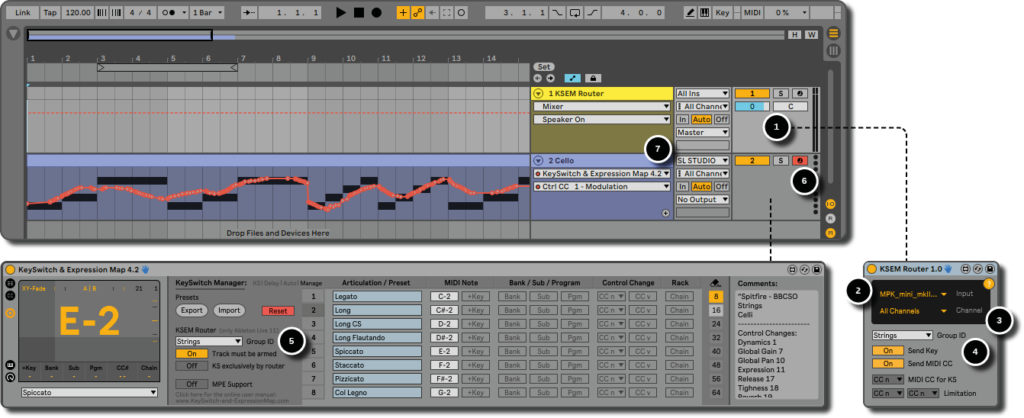
- Add the KSEM Router to your project. The device can but does not have to be in the same track as the KeySwitch & Expression Map. It can be anywhere in your Ableton project.
- Select in the dropdown menu your keyboard or MIDI controller as input.
- If necessary, you can additionally choose a special MIDI channel. Normally All Channels is sufficient.
- Define a group ID to which the KSEM Router should send the signal.
- Set the same group ID in the Manage tab of the KeySwitch & Expression Map.
- Arm the track of the KeySwitch & Expression Map and you should now receive the MIDI signal from your keyboard. Alternatively, you can also deactivate the option Track must be armed to change that.
- If you want to use a separate keyboard for the KeySwitch & Expression Map, make sure that the MIDI input of the track is not set to All Ins, but to the keyboard with which you want to play the melody.
Attention: Please note that it is not the idea to play the virtual piano of the KeySwitch & Expression Map in that way. The device only reacts to the notes of the key switches. Keep this in mind when you test your set-up!
More information:
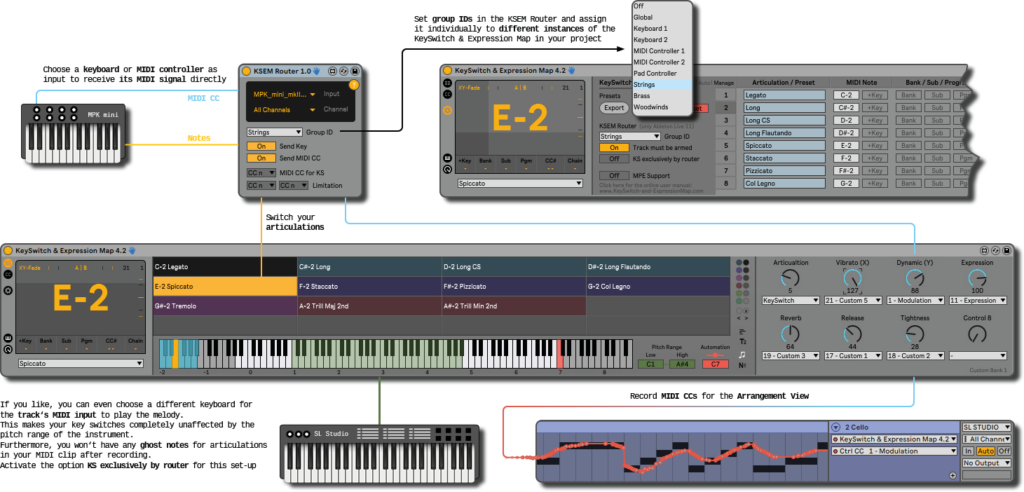

Until now you had to place your key switches either above or below the pitch range of an instrument. To have them always in the same place, the only possibility was to position them completely outside the 88 piano keys in the zones C-2 to G#-1 or C#7 to G8.
With the KSEM Router you can now “outsource” your key switches to a separate keyboard. If you activate additionally the option KS exclusively by router in the KeySwitch & Expression Map and select for the track’s MIDI input another keyboard, you will be completely independent from the pitch range of your instrument. They can be even located in the same range! You can then use your master keyboard exclusively for playing the instrument and furthermore, as already mentioned above, there will not be annoying ghost notes in the MIDI clip when you play in the key switches manually, because the MIDI signal goes directly to the KeySwitch & Expression Map.
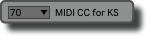
If you prefer to use control changes instead of keys to operate the key switches, you can alternatively define a CC number in the KSEM Router.
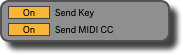
In general, you can decide whether the KSEM Router should forward the complete MIDI signal or either the MIDI notes or control changes.
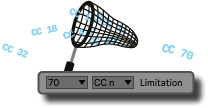
Furthermore, it is possible to limit the control changes to only one or two CC numbers. An example scenario for this would be if you want to control the vibrato of your virtual instrument with a slider of your keyboard, but the MIDI CCs of the other sliders should not be transmitted.
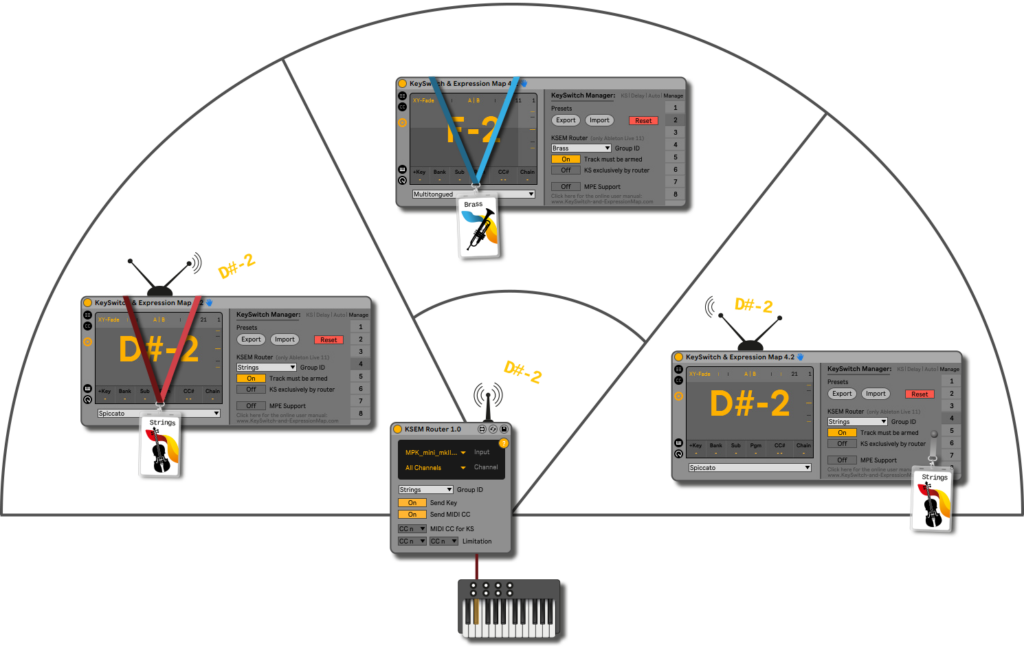
In addition, you can select a group ID in the KSEM Router and assign it individually to different instances of the KeySwitch & Expression Map in your project. This way you can theoretically assign several hardware devices to control the articulations of different instrument groups.
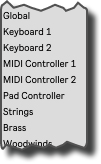
A group ID can be simply defined by choosing from various keywords out of the menu. A group can consist of several instances of the KeySwitch & Expression Map, but also of different routers. It does not matter in which track they are located. If you select the menu item Track Number, you can ensure that only devices in the same track can communicate with each other.

Finally, you can determine in the KeySwitch & Expression Map whether the track must be armed or if the device should always react to an incoming signal from the KSEM Router. This could be very handy if you play live or you want to record several tracks at the same time. You can then simply switch on and off the KSEM Router instead.



